Installation Process Troubleshooting:
* Computer does not turn on
1. This may be due to a power issue. Please make sure the computer is properly connected to the power source.
2. Please check if the power supply switch in the back of the computer is turned on

The computer should automatically start once power is restored. If this is not the case, press the Power On/Off button in the front of the computer.

In rare cases, some internal components might come loose during shipment. If you’re comfortable, we recommend opening the computer case to make sure components inside are securely connected.
Feel free to reach out to support@playsight.com for guidance.
* Computer does not connect to the internet
- Please make sure the network connection coming from the switch/router is live and working by connecting a laptop to that line.
2. Please make sure the network cable is connected to the onboard network card (NIC).
-
-
-
-
- The onboard NIC comes configured to DHCP. If the computer requires static IP to get online, please follow these steps:
- Connect a monitor, mouse and keyboard to the computer
- There are USB ports in front and back of the computer for connecting the mouse and keyboard
- There are DVI and HDMI ports in the back of the computer for connecting the monitor
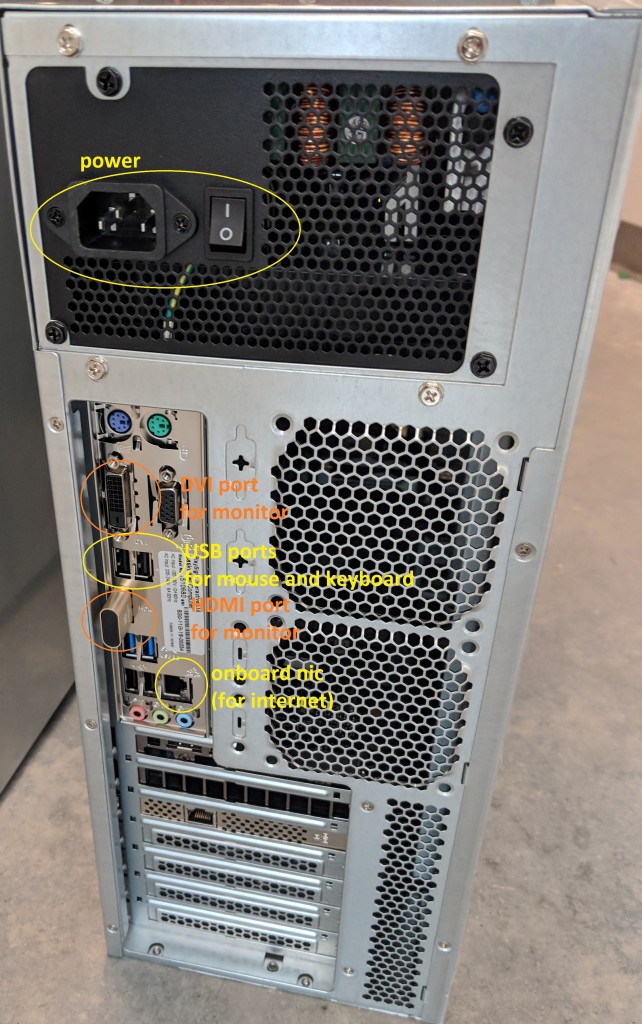
- Once the monitor, keyboard and mouse are connected, right click the network icon in the taskbar and select “Open Network & Internet Settings“
- Go to “Change adapter Options“
- Look for the Intel NIC, right click and select “Properties“
- Select TCP/IPv4 and click Properties
- The example above indicates the computer is set to DHCP. In order to set it to static, select “Use the following IP address” then enter the IP address, Subnet mask, and Gateway needed, and apply changes. If the computer still does not connect to the internet, please reach out to your network administrator.
- Connect a monitor, mouse and keyboard to the computer
- The onboard NIC comes configured to DHCP. If the computer requires static IP to get online, please follow these steps:
-
-
-
Commentating kit:
- I wear the headset but I can’t hear myself nor the other commentator:
– Make sure the mixer (B) is connected and activated.
– Make sure the headphone divider is plugged in and charged.
– Make sure the mixer (B) and the headphones are connected to the PL cable.
– Make sure that the PL helmet is connected to the helmet divider and that the Level button is activated.
– Make sure that the LEVEL 1 / L and LEVEL 2 / R buttons on the mixer are activated. - I can hear myself but the recording or the transmission does not work
– Ensure that the XLR (A) is connected to the Playsight mixer server.
– Make sure that the two buttons (LINE and PAD) are not pressed.
feel free to reach out to support@playsight.com for further assistance.
